With the increasingly fierce competition in the TV box market, various brands of boxes have begun to strengthen their own performance and system maintenance. Lynx Box 1S enhanced version and Lynx Box 2 system has been upgraded to more than 2.0, so wireless wifi static IP and DNS settings and 1.7 system is different (DNS is best to set the local DNS), here to write A simple graphic tutorial, dedicated to children's shoes.
Graphic tutorials are as follows:
The first step: First, enter the router setting interface on the computer. My home uses the TPlink router, the browser enters: 192.168.1.1, enter the account password (default is admin) to enter the setting interface. As shown below, note the DNS address in the red box.
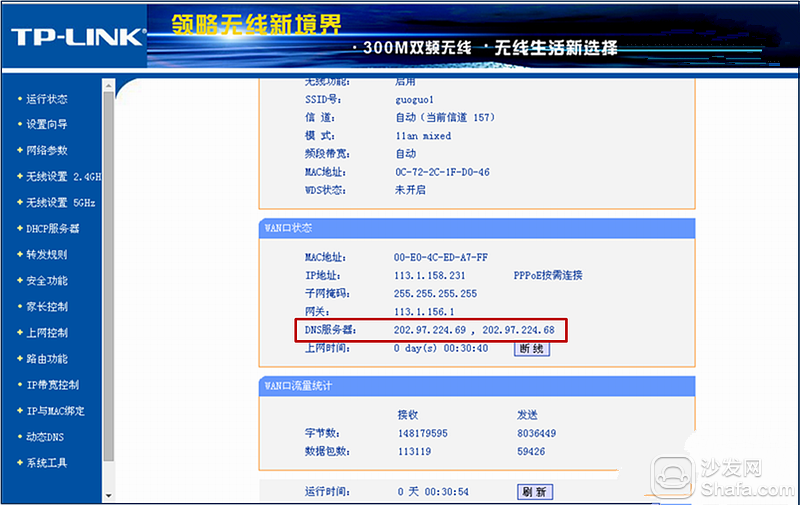
The second step: point the remote control "menu key" (the key to the right of the switch button), can be adjusted to the left side of the hidden bar, point inside "system settings" go in, click "Network Settings."
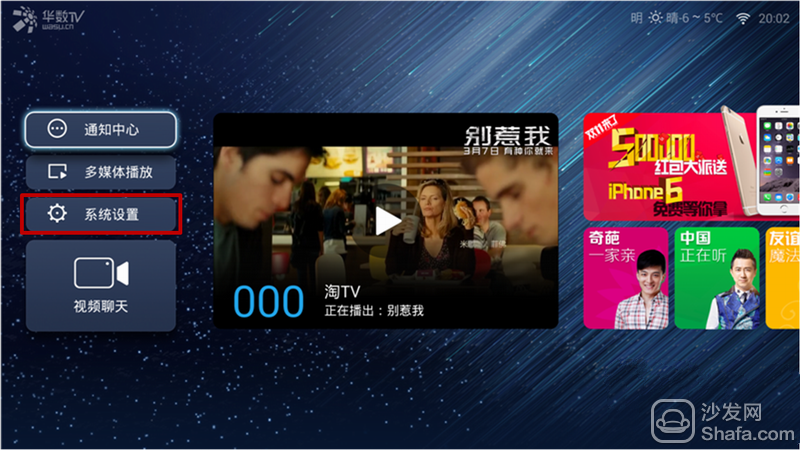
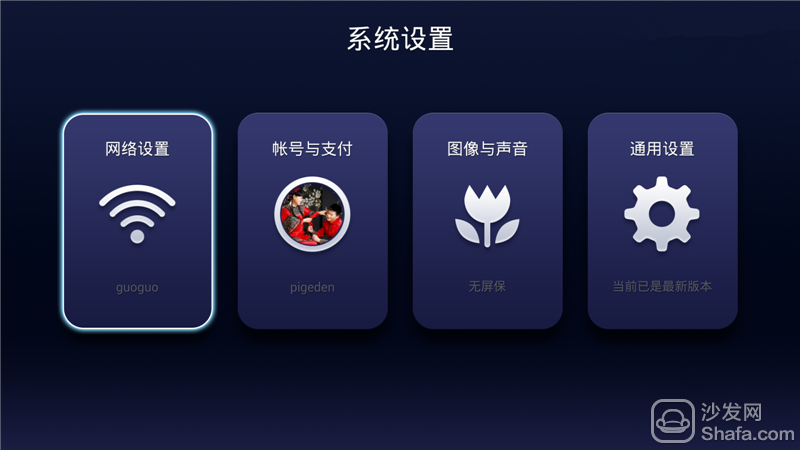
Step 3: Select "Wireless Network" in the Network Settings and click on the remote control.
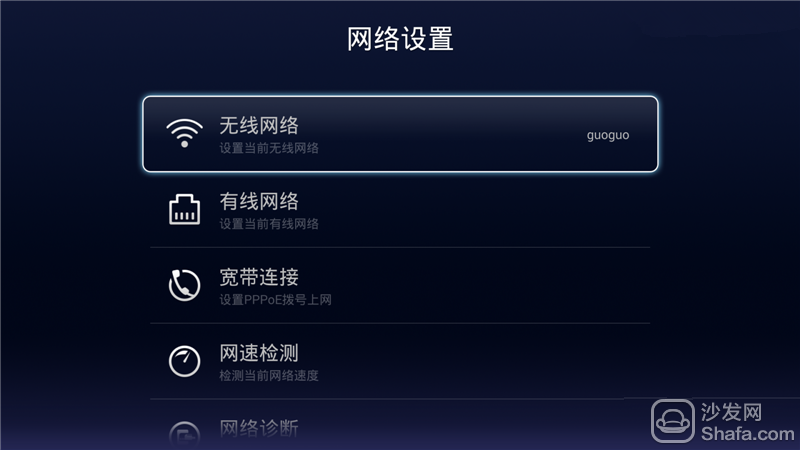
Step 4: Select the wireless account that your home is connecting to.
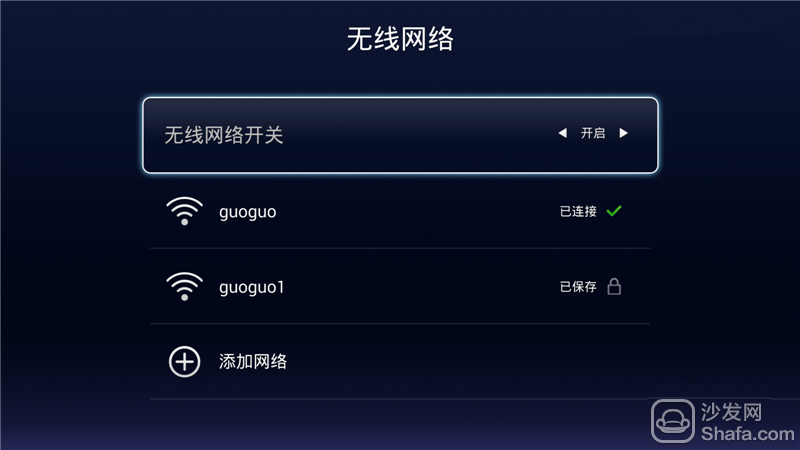

Step 5: Change "Automatic" of "IP acquisition mode" to "Manual".
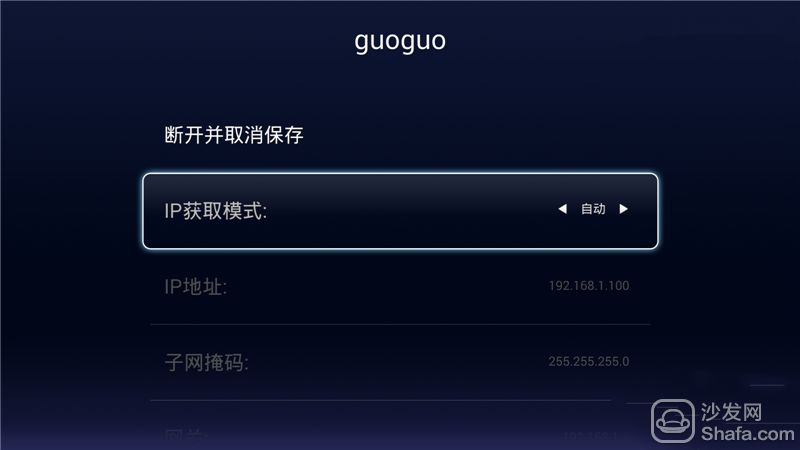
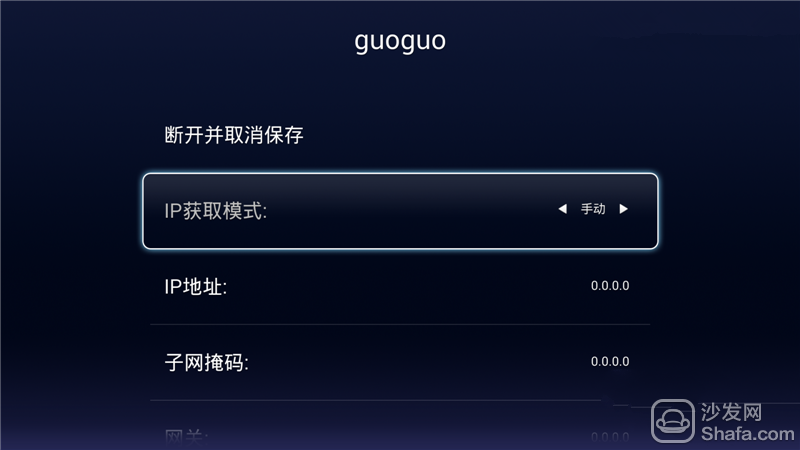
Step Six: After changing to manual, you can use the remote control up and down arrow keys to set the IP. The IP address can be any one between 192.168.1.100-192.168.1.199.
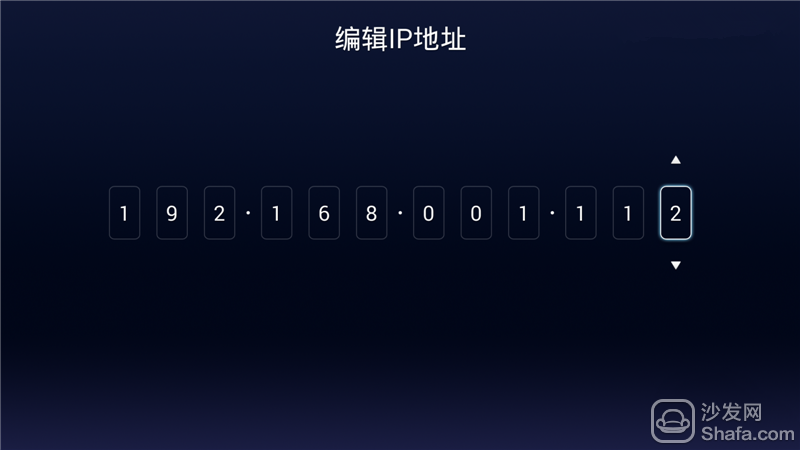
Step 7: The subnet mask is not changed by default, and the gateway 192.168.1.1 does not need to be changed. DNS address Enter the address of the DNS server in the first step of the router setup interface.
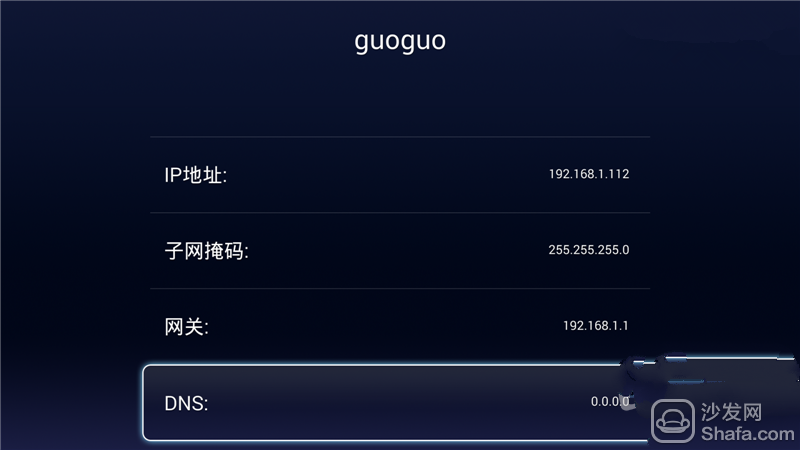
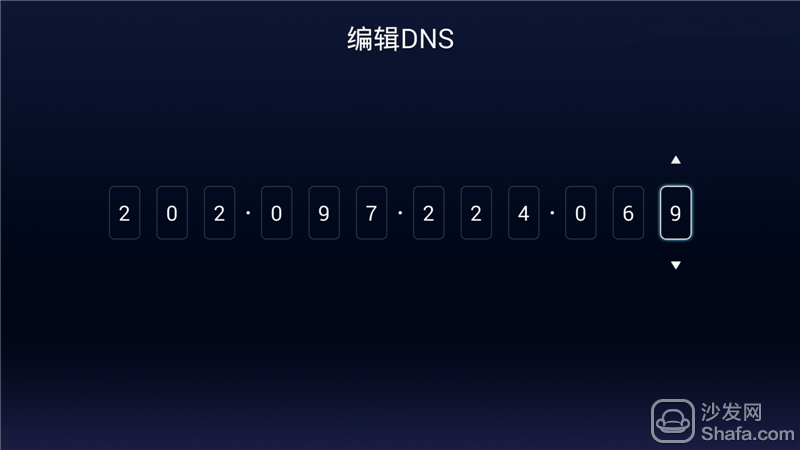
Step 8: After the IP and DNS are filled in, you can see the changed fixed IP and DNS.
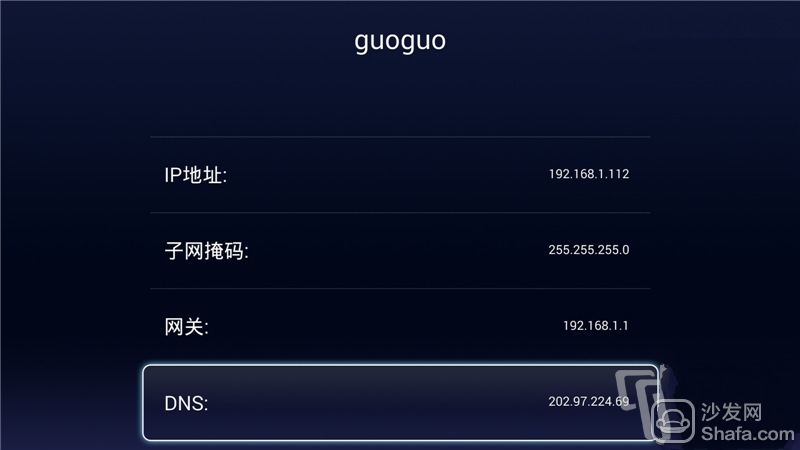
Plastic Waste Bin,Sensor Bin,Sensor Trash Bin,Sensor Dust Bin
NINGBO ZIXING ELECTRONIC CO.,LTD. , https://www.zixingautobin.com