Although the Windows Notepad software is simple, because of its handy and easy-to-use features, people often cannot do without it. Don't dislike it for being too simple. Behind the simplicity, there are some tricks that you may not know!
1. Decimal right-aligned printing and typesetting solution
In the process of mathematical processing, we often typeset or print a column of data with the same decimal places right-aligned, which is also in line with our statistical habits. However, in Notepad software, only when the header and footer are printed, the left and right alignment settings with "&l" or "&r" are supported, but the content of the text cannot be controlled by such printing symbols. So, how to print a column of data right-aligned with decimal places?
We know that Notepad does not support WYSIWYG typesetting like Word or WPS, but it has another type of "what you see is what you get" printing-what the text in the layout looks like when printed. Therefore, we can borrow this feature to achieve right-aligned printing of decimal places.
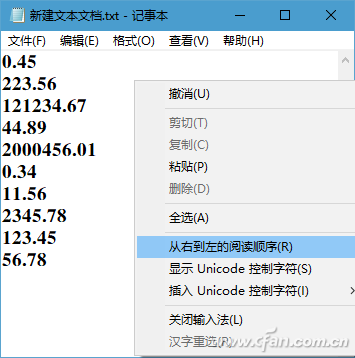
Select all the decimals to be printed, then click the right mouse button, and select "Right to Left Reading Order" from the shortcut menu, and then the layout will become right-aligned. Finally, set the paper and layout header and footer, and then print it. Note that the display layout should not exceed the paper boundary, as this will be prompted during printing.
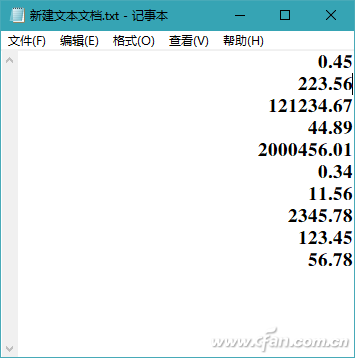
2. It is not difficult to solve the invalidation of status bar commands
Sometimes we want to check the current cursor position in the Notepad, but find that there is no information in the status bar, and the "View→Status Bar" command is also gray and unavailable. In this case, you generally only need to turn off "Auto Wrap" through the "Format" menu.
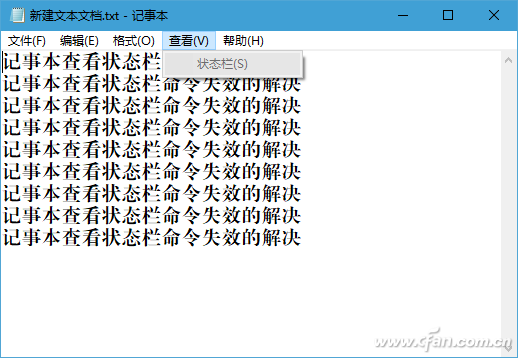
In addition, you can also set the DWORD value of the StatusBar item from 0 to 1 through the "HKEY_CURRENT_USER\Software\Microsoft\Notepad" branch of the registry to make the status bar permanent.
3. Notepad settings fail to restore the default
If the modification of Notepad settings is invalid or cannot be restored to the original settings, you can use the registry editor to restore.
Open the registry editor, locate "HKEY_CURRENT_USER\Software\Microsoft\Notepad" in turn, click the right mouse button on the Notepad branch and select "Delete". Close the registry editor and restart Notepad to restore the default settings.
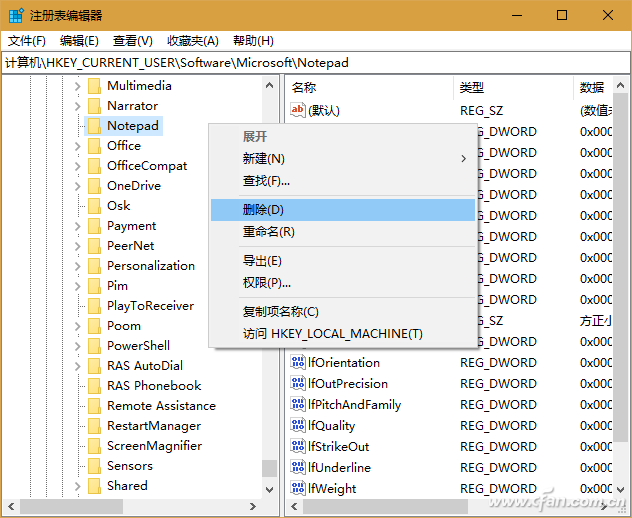
8 Inch Tablet
Today let`s talk about 8 inch tablet with android os or windows os. There are many 8 inch tablets on sale you can see at this store. 8 inch Android Tablet is absolutely the No. 1 choice if you are searching a student online learning project. 8 inch windows tablet is more welcome when clients are looking tablet for business application. The most welcome parameters level is 2 32Gb with 4GB lite, 4000mAh, android 11 only around 60usd, price will be much competitive if can take more than 1000pcs. 7 Inch Tablet wifi only, android tablet 10 inch, Amazon 8 inch tablet is also alternative here. Except tablet, Education Laptop, Gaming Laptop, 1650 graphics card laptop, Mini PC and All In One PC are the other important series.
Therefore, you just need to share the configuration, application scenarios, quantity, delivery time, and other special requirements, then will try our best to support you.
Any other thing in China we can do, you can also feel free to contact us.
You will find that cooperating with us is the best choice, not only save time and energy, but also save much cost.
8 Inch Tablet,8 Inch Android Tablet,Amazon 8 Inch Tablet,8 Inch Tablets On Sale,8 Inch Windows Tablet
Henan Shuyi Electronics Co., Ltd. , https://www.shuyiaiopc.com