1, start Protel 99SE
Usually use the shortcut of the desktop to enter, double-click the icon; or enter the program through the start menu. Its interface is shown in Figure 1-1. There are four drop-down menu options in the menu bar, which are the down arrow item system menu, the Files menu, the View view menu, and the Help help menu.
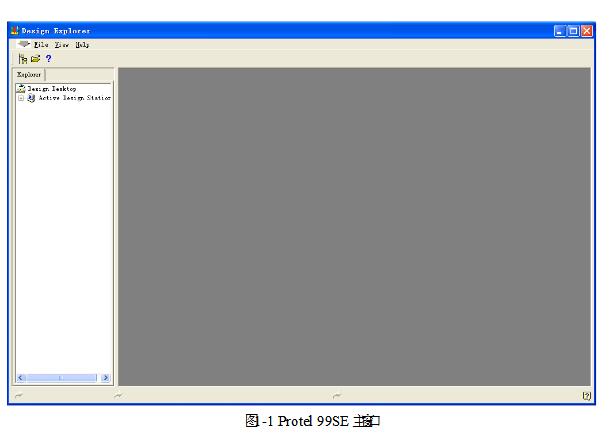
2, software system parameter settings
The first thing after Protel 99 SE is running, you must adjust the parameter settings. Otherwise, the font characters will cause the description characters in the interface to be incomplete and affect normal use.
a, interface font settings
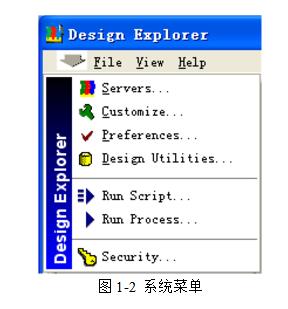
Through the pull-down menu command in the upper left corner of the main interface of Protel 99SE, click the menu shown in Figure 1-2 and select the Preferences... command. The dialog box shown in Figure 1-3 will pop up. In the dialog, uncheck the Use Client System Font For All Dialogs checkbox and click the OK button. Figure 1-3 has been used to change the font after the dialog box.
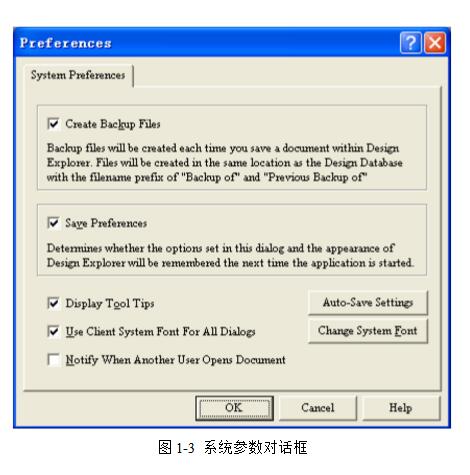
If you select the Change System Font button in Figure 1-3, you can also set the font size that the software system runs. The popup dialog box is shown in Figure 1-4.
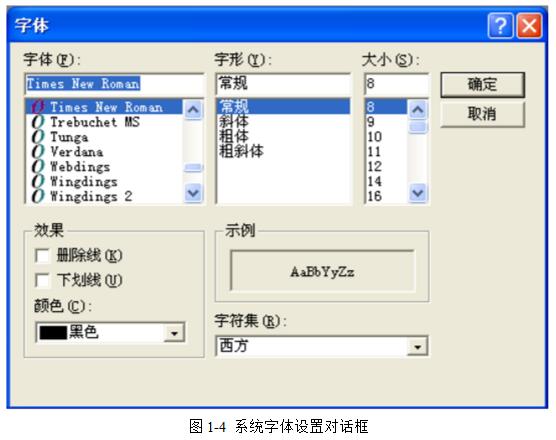
b, software other parameter settings
Other options for the software parameters in Figure 1-3. The top down description is as follows:
1) Create Backup Files: After selecting, the software will automatically back up the files before modification;
2) Save Preferrences: After the selected user's parameter modification will be saved;
3) Display Tool TIps: Select the tool button in the menu after the mouse is moved to the top of the menu; 
4) NoTIfy When Another User Opens Document: When selected, the team prompts someone to open the files in the machine;
5) Auto-Save SetTIngs: This button is used to automatically save the settings, in the pop-up dialog box
Parameter modification, ie number of file backups and automatic save interval, and backup file storage location selection. As shown in Figure 1-5.
3, the menu bar introduction
As shown in Figure 1-6.
a, Files: pop up three commands when clicked, respectively
 1) New - create a blank database, the file name suffix .ddb;
 2) Open - open an existing file;
 3) Exit - Exit Protel 99 SE.
b, View: view options, there are three options available. They are the design manager, the status bar, and the command line. Used to turn the corresponding function on and off.
1) Design Manager - Design Manager is opened and closed;
 2) Status Bar - status bar is turned on and off;
3) Command Status - Command line is turned on and off.
c, Help: used to open the corresponding help file.
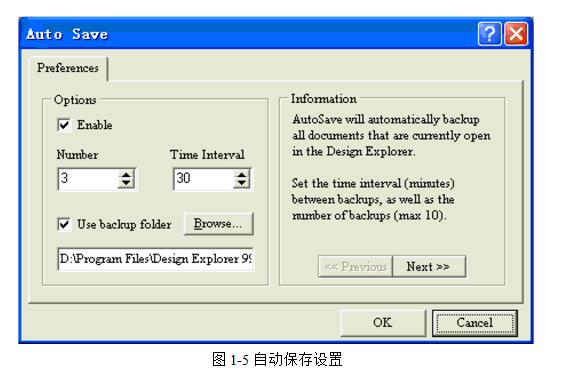
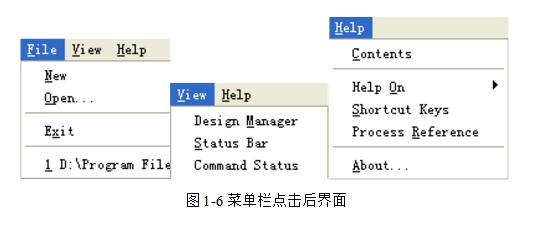
4, the toolbar, status bar and command line
The Protel 99SE toolbar has three options, as shown in Figure 1-7. They are part of the commands in the menu bar.

The status bar and command line are used at the bottom left to indicate the current working status or the command being executed. As shown in Figure 1-8. On the status bar, under the command line

5, create a new design file
Create a design project using the menu command File/New Design. After clicking, the dialog box shown in Figure 1-9 pops up:
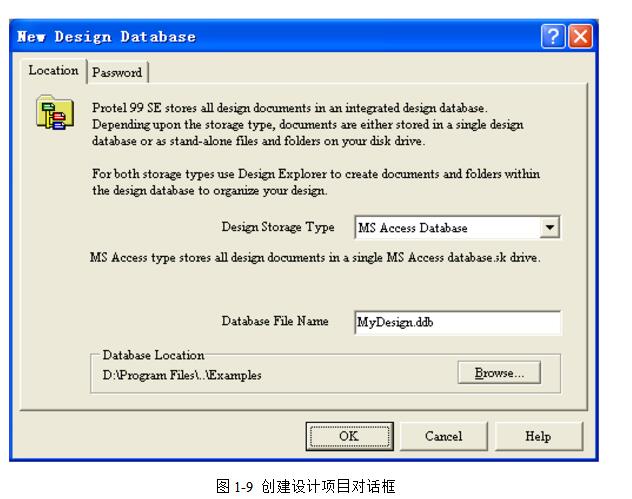
There are two windows, one can select the storage type of the file through the pull-down button, as shown in Figure 1-10, there are two storage types. The default is the direct database type, which is more common; the other is to save the database file as a normal windows folder. The other window is the database file name. The file is automatically named with MyDesignX as the default name and the suffix is ​​.ddb. Where X is the natural number 0, 1, 2, 3... is automatically generated in order, and when 0, this item is omitted. You can also rename it yourself as needed, such as LiDesign, or 040620401. The location where the file or database is saved can be changed by clicking the Browse... button. Click OK to enter the interface shown in Figure 1-11.
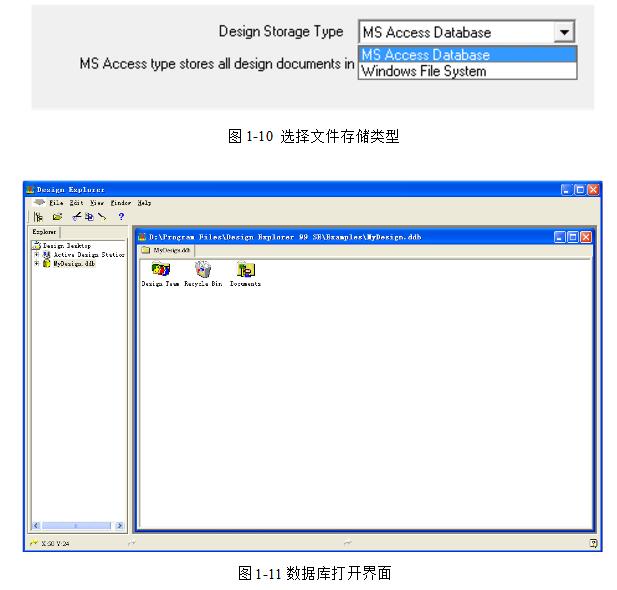
Solid-state capacitors / Motor starting capacitors
Solid - state capacitors are all called: solid - state Aluminum Electrolytic Capacitors.It with the ordinary capacitance (that is, the liquid aluminum electrolytic capacitors) the biggest difference is that use different dielectric material, liquid aluminum capacitor dielectric material as the electrolyte, and solid-state capacitor dielectric material is conductive polymer materials.Solid-state capacitors / Motor starting capacitors
Solid-state capacitors / Motor starting capacitors,Solid-State Capacitors,Solid-State Small Size Capacitors,Solid-State Low Impedance Capacitors,Long Life Solid-State Capacitors
YANGZHOU POSITIONING TECH CO., LTD , https://www.yzpstcc.com